BetterDocs Integration
Welcome to the Support Genix documentation for the BetterDocs Integration! This guide provides updated instructions on setting up and using the BetterDocs integration within the Support Genix plugin. BetterDocs is a powerful WordPress plugin for creating and managing a knowledge base or documentation.
With this integration, Support Genix empowers users to access relevant documentation directly within the ticketing system. By suggesting related articles based on user input, this feature reduces ticket volume and enhances the efficiency of your support team.
Benefits of Using BetterDocs Integration
Integrating BetterDocs with Support Genix offers numerous advantages, including:
- Instant Solutions for Users: Automatically suggest relevant documentation to users, resolving common issues without needing direct agent involvement.
- Decreased Support Load: Fewer tickets are created as users find answers in your knowledge base, lightening the workload for your support team.
- Enhanced User Experience: Seamless access to help articles leads to quicker resolutions and satisfied users.
- Customizable Display: Tailor the suggested articles’ heading and quantity to suit your brand and user needs.
- Streamlined Support Workflow: Integrate documentation directly into the ticket form, improving response times and operational efficiency.
Steps to Enable BetterDocs Integration
To enable BetterDocs integration with Support Genix, make sure that Support Genix pro edition is activated on your website.
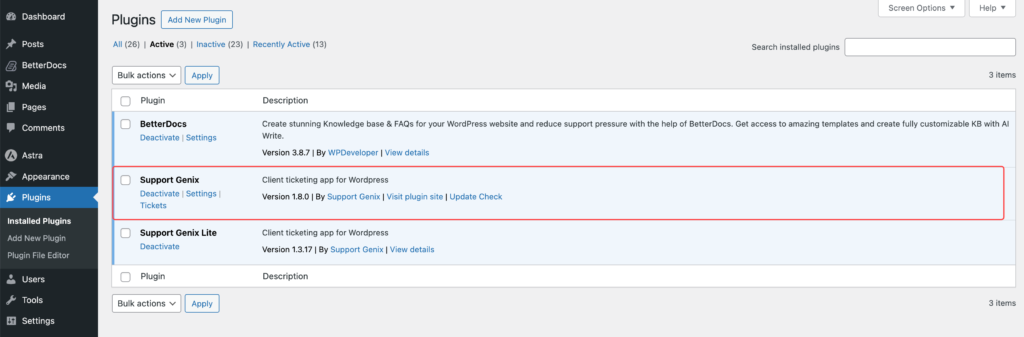
Step 1. Navigate to the Integration Settings
- Go to WordPress Dashboard > Support Genix > Settings > Integrations > BetterDocs.
Step 2. Enable the Integration
- Toggle the Integration Switcher to enable BetterDocs integration.
- Click Save Changes to apply the settings.
Step 3. Configure Display Options
- Suggested Docs Heading: Enter the heading text to appear above the suggested documentation list.
- Number of Suggested Docs: Specify how many articles should display as suggestions.
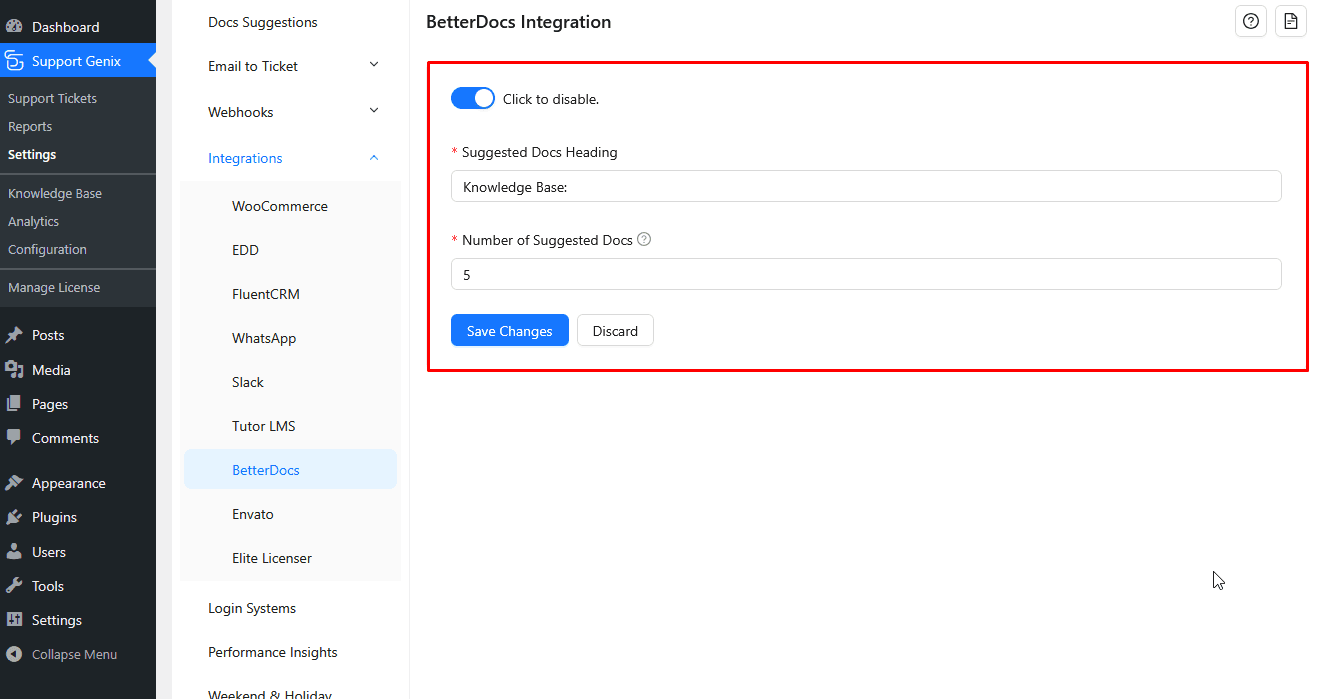
Step 4. View Suggested Articles in Ticket Form
- Once enabled, users typing a subject in the ticket form will see relevant documentation suggested below the Subject field. This helps users find solutions before submitting tickets.
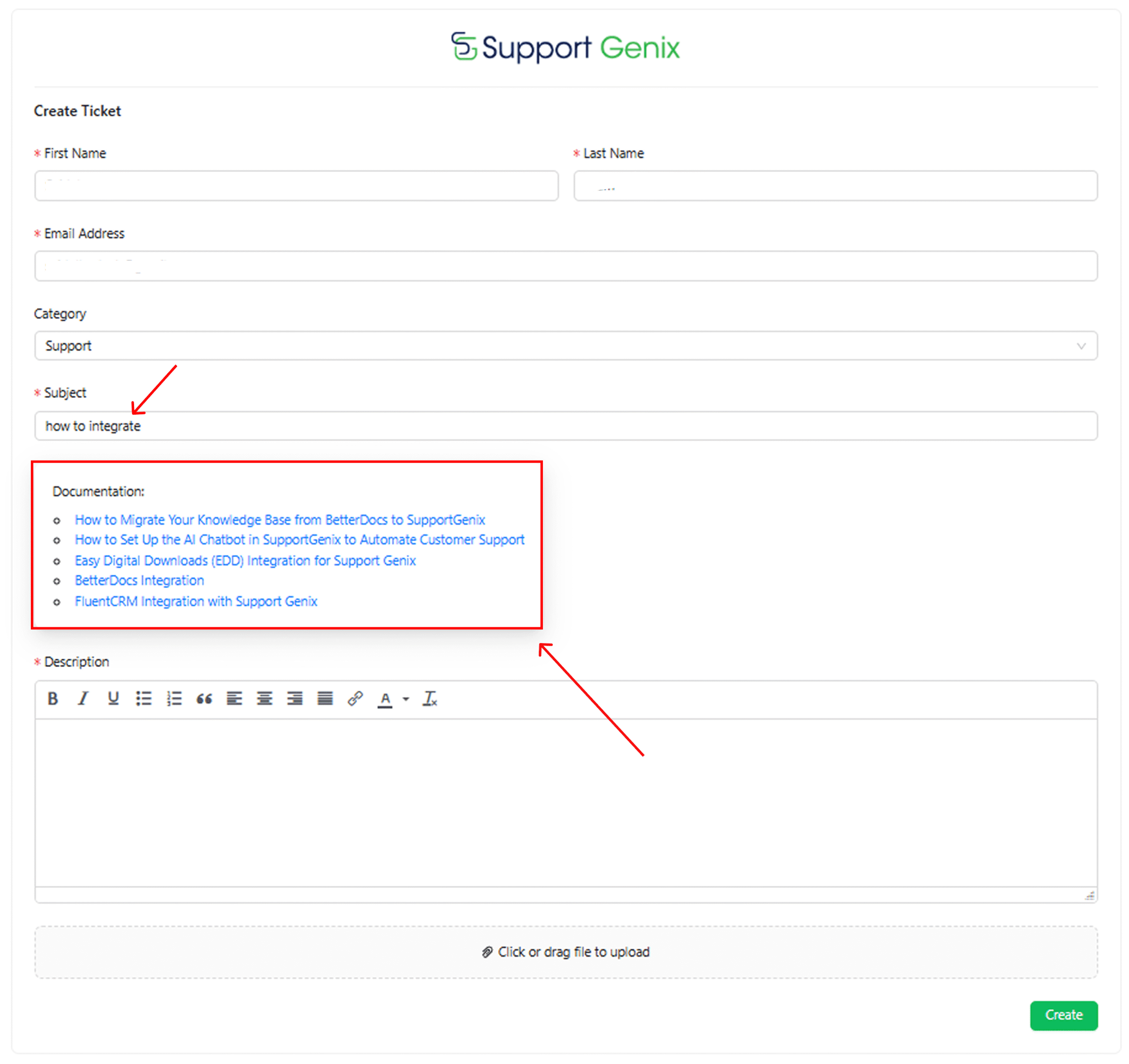
Final Thoughts
The BetterDocs integration for Support Genix is a valuable feature that enhances customer support by reducing ticket volume and providing instant solutions to users. Enable it today and take your support process to the next level!
