Create and Manage User Roles in Support Genix
Managing user roles and access permissions is essential for running an efficient support system. Support Genix provides a robust role management feature that allows administrators to control the access of support agents and managers effectively. With built-in roles and the flexibility to create custom roles, you can streamline your support process.
Support Genix includes two default user roles:
- Support Manager: Manages all tickets, including the ability to delete, restore, and edit tickets.
- Support Agent: Limited access; agents cannot delete or restore tickets.
You can create, edit, delete, and manage roles as per your team’s requirements. Let’s explore the steps in detail:
Create a New User Role
If you want to create a new user role, follow these simple steps:
Step 1: Navigate to User Roles
- Go to your WordPress Dashboard > Support Genix > Settings > User Roles.
- Here you will see the + Add New button at the top-right corner.
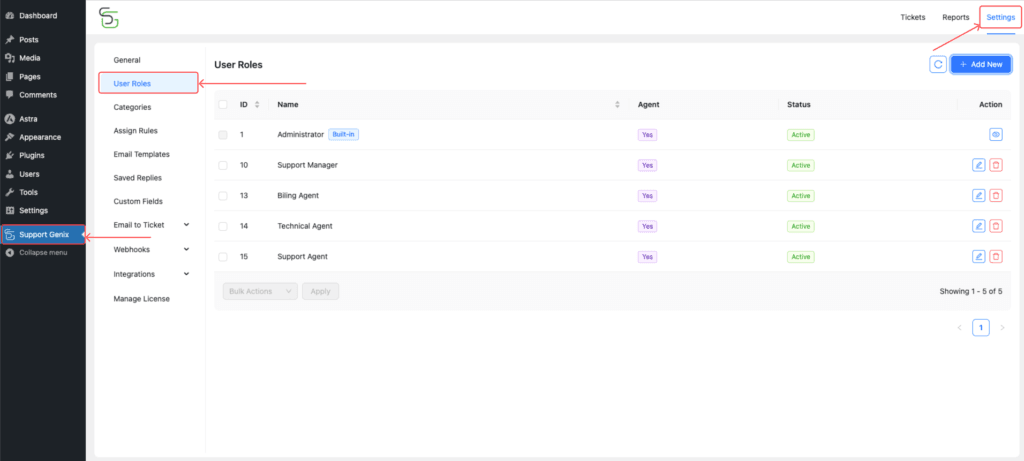
Step 2: Add New User Role
- After clicking Add New, you will see the user role creation form.

Here’s a breakdown of the fields:
- Name:
- Add a descriptive name for the role (e.g., Billing Agent, Technical Support Agent).
- Description:
- Add a brief description for the role (optional).
- Support Agent or Manager:
- Enable this option to make the role available for support agents or managers.
- Capabilities:
- Configure necessary capabilities for the role, such as:
- Ticket Management: Assign tickets, reply, and manage other agent’s tickets.
- Ticket Details: Edit, delete, change status, and add notes.
- Trashed Tickets: Manage tickets in the trash with options to restore or delete.
- Preset Options:
- Support Genix provides two presets to quickly configure roles:
- Agent Preset: Basic capabilities for agents.
- Manager Preset: Full capabilities for managers.
- Support Genix provides two presets to quickly configure roles:
- Configure necessary capabilities for the role, such as:
- Status:
- Toggle the status to enable or disable the role. This is useful for temporarily disabling a role without deleting it.
Step 3: Save the Role
- After configuring all the necessary settings, click the Create button to save the new role.
Manage Existing User Roles
Support Genix allows you to manage both the default roles and the roles you create. Here’s how:
Step 1: Edit a Role
- Navigate to Support Genix > Settings > User Roles.
- Find the role you want to edit and click the Edit icon (pencil symbol) on the right side.
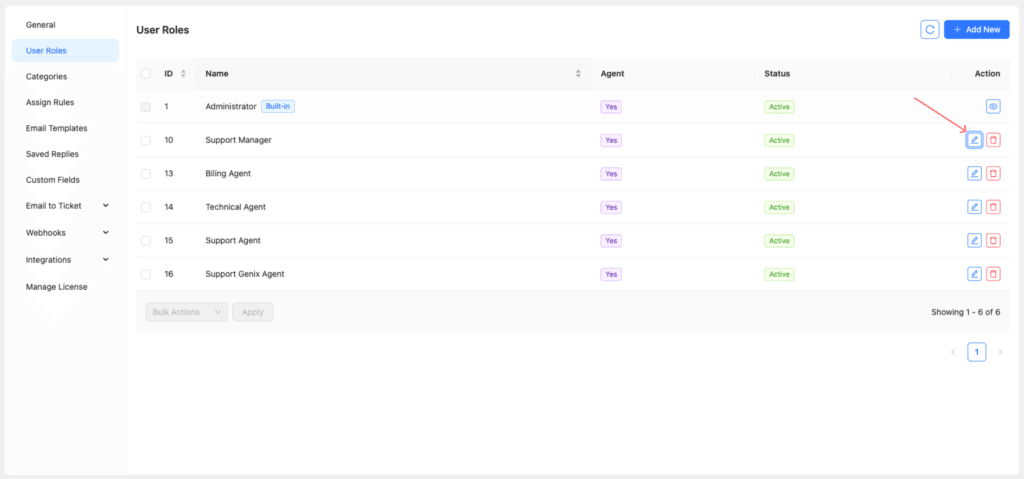
Step 2: Update Role Details
- You will see the same fields as when creating a new role.
- Update the role name, description, capabilities, or status as needed.
- Click the Update button to save your changes.

Note: The built-in Administrator role cannot be edited or deleted.
Perform Bulk Actions 🛠:
- If you want to perform actions on multiple roles simultaneously, Support Genix provides bulk action options:
- Activate: Enable multiple roles at once.
- Deactivate: Temporarily disable selected roles.
- Delete: Remove roles permanently.
How to Use Bulk Actions:
- Select the roles by checking the boxes.
- Choose an action from the Bulk Actions dropdown menu and click Apply.
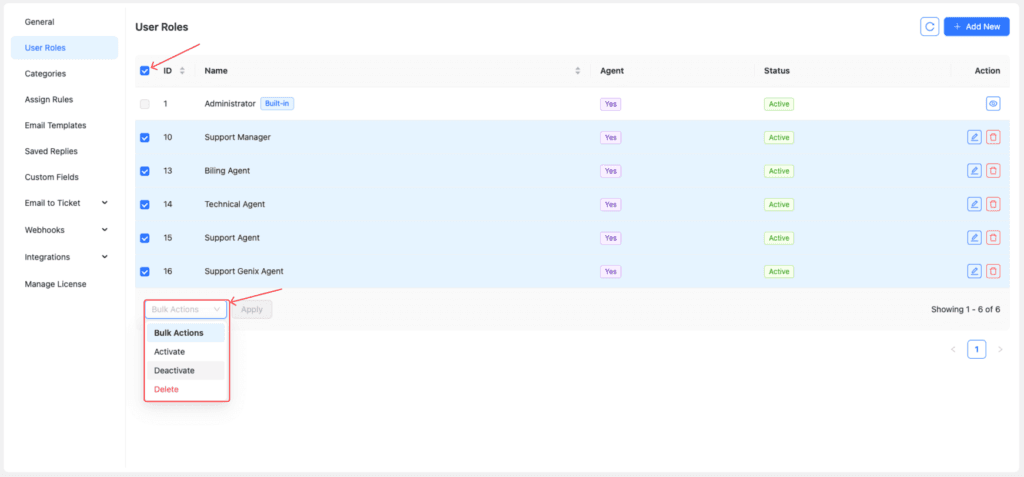
Why User Role Management is Important
- Streamlined Workflow 💡: Assign specific responsibilities to support agents and managers to improve efficiency.
- Enhanced Security 🔒: Control access by restricting capabilities to only authorized team members.
- Customization 🔧: Create tailored roles for different departments or tasks.
- Scalability: Add new roles as your team grows to ensure smooth operations.
Conclusion
Support Genix provides a flexible and powerful role management system to help you control and organize your support team effectively. You can create new roles, customize permissions, and manage existing roles effortlessly using the user-friendly interface.
By leveraging role management, you ensure the right team members have the right access, boosting productivity and security in your support system.
Start creating and managing roles today to optimize your support workflow!
