Work with Any Contact Form Plugin to Create Tickets in Support Genix
Support Genix provides seamless integration with any contact form plugin, enabling you to generate support tickets effortlessly. When a user submits a contact form, it automatically creates a ticket in Support Genix. This process eliminates the need for customers to register or log in, as they can simply reply to tickets directly from their email. Meanwhile, your support team can manage and reply to tickets within the system. This functionality enhances your support process, ensuring convenience for both customers and support agents.
Step 1: Configure Mailbox in Support Genix
To enable email piping and integrate it with your contact form, you need to configure a mailbox in Support Genix. Here are the detailed steps:
Access Mailbox Settings
- Navigate to your WordPress Dashboard.
- Go to Support Genix > Settings > Email to Ticket.
- You will see two methods for setting up email piping: Modern and Traditional. We highly recommend using the Modern Method for better performance and features.
- Click the + Add New button to create a new mailbox.
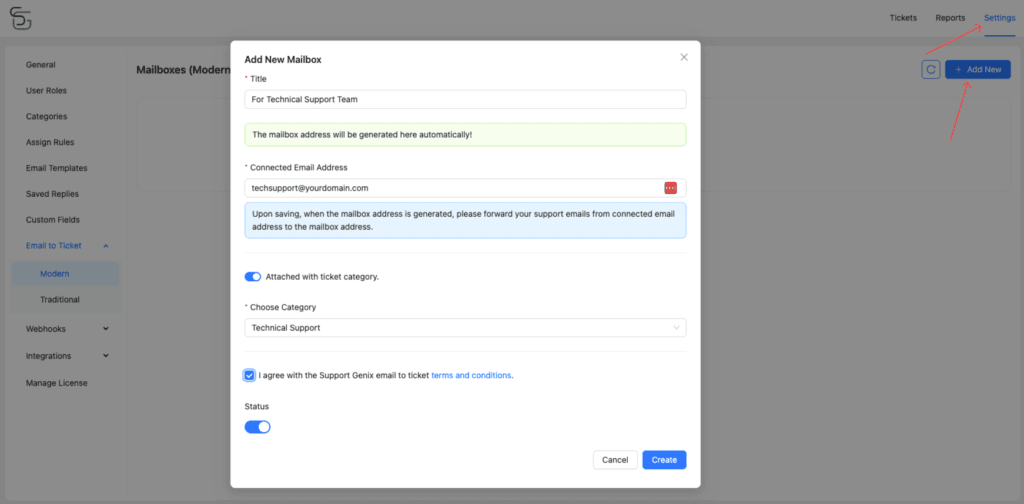
Configure Mailbox Settings
- Title: Enter a title for the mailbox, e.g., “For Technical Support Team.”
- Connected Email Address: Input the email address you want to connect (e.g., [email protected]).
- Upon saving, the mailbox address will be generated automatically. Forward your support emails from the connected email address to this mailbox address.
- Attach with Ticket Category: Enable this option and choose a specific category (e.g., Technical Support) to assign tickets automatically.
- Agree to the terms and conditions and toggle the Status button to activate the mailbox.
For more detailed instructions on setting up Email to Ticket, refer to our documentation here.
Create Multiple Mailboxes
Support Genix allows you to create unlimited mailboxes to handle tickets for different teams or departments. For instance:
- Support Team: [email protected]
- Sales Team: [email protected]
Each mailbox can be linked to specific categories, ensuring that tickets are routed to the right team for efficient handling.
Step 2: Create a Contact Form
You can use popular contact form plugins like Contact Form 7 or WPForms to create a form that integrates with Support Genix. Below are instructions for setting up email settings in these plugins:
Email Setting for WPForms Plugin
- Go to the WPForms settings in your WordPress dashboard.
- In the Mail section, configure the following:
- To: Enter the email address you added to the Support Genix mailbox.
- From: Use the email address configured in your SMTP settings.
- Reply-To: Map this field to the user’s email input in the form (e.g.,
[your-email]).
- Save the changes to finalize the email configuration.
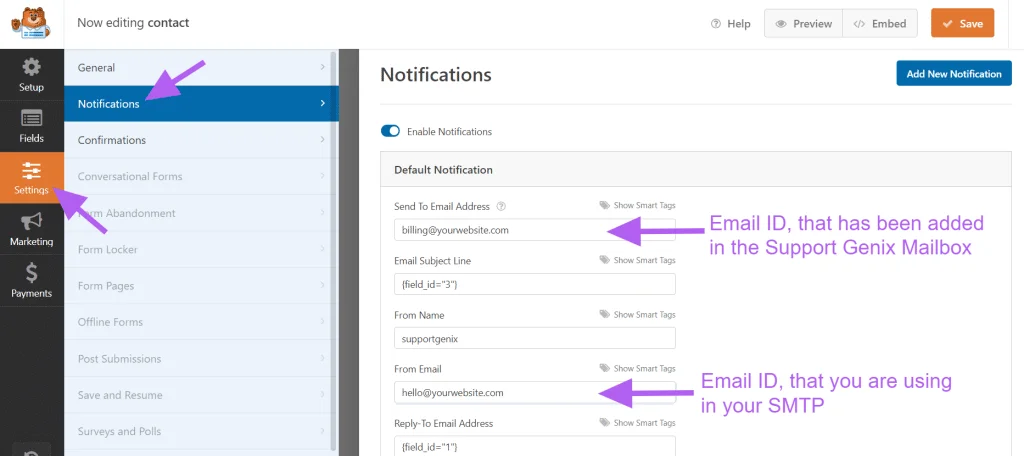
Email Setting for Contact Form 7 Plugin
- Open the Contact Form 7 settings and navigate to the Mail tab.
- Configure the fields as follows:
- To: Enter the email address linked to the Support Genix mailbox.
- From: Use your SMTP-configured email address.
- Additional Headers: Add the “Reply-To” header to ensure user responses are captured.
- Save the configuration to complete the setup.
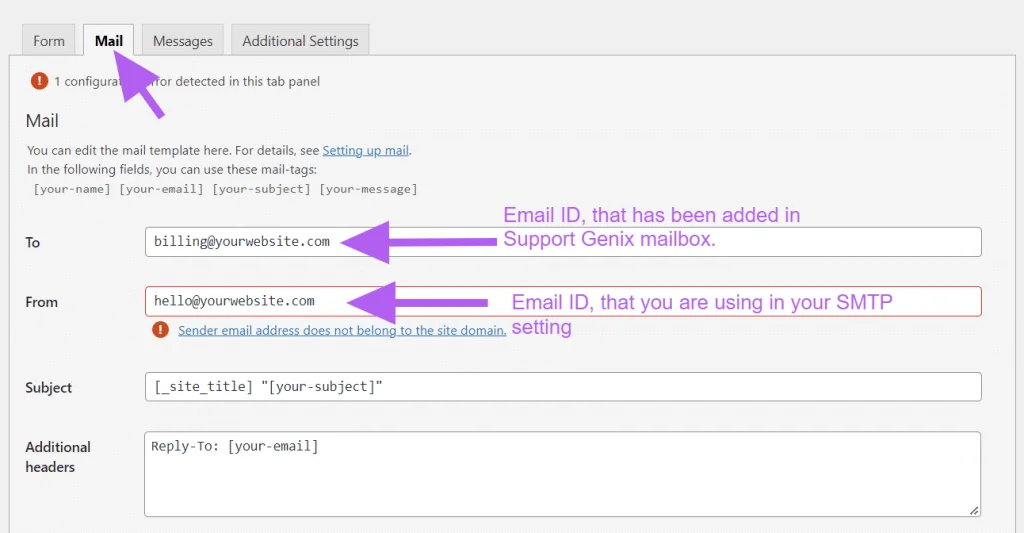
Benefits of Integrating Contact Forms with Support Genix
- Automatic Ticket Creation: Every submitted form creates a ticket automatically, streamlining your support process.
- No User Login Required: Users can reply to tickets directly via email, eliminating barriers to communication.
- Centralized Management: Support teams can manage all tickets within Support Genix, ensuring a smooth workflow.
- Customizable Categories: Route tickets to specific teams or departments using mailbox categories.
By leveraging these features, you can enhance customer satisfaction and improve the efficiency of your support operations.
Conclusion
Support Genix offers a robust and flexible solution for integrating contact forms with your support system. By setting up email piping and configuring mailboxes, you can automate ticket creation and streamline your workflow. Whether you use WPForms, Contact Form 7, or any other plugin, the integration process is simple and highly effective for managing customer inquiries.
Follow the above steps to get started and provide seamless support experiences for your customers.
Elevate Your Support System with Support Genix Pro
Effortlessly manage tickets and supercharge your customer support workflow with support genix pro for only $1 Trail
Cancel anytime during the trial.

