How to Set Up Knowledge Base Slugs, URL and Archive Settings
In this guide, you’ll learn how to configure the core URL structure, slugs, categories, tags, and archive settings for your Support Genix Knowledge Base. These options allow you to enable the documentation archive, define article permalink formats, and customize category and tag URLs for better organization.
Step 1: Access General Settings
In your WordPress dashboard, go to SupportGenix > Settings.
- Click on Knowledge Base.
- Select the General tab from the left-hand menu.
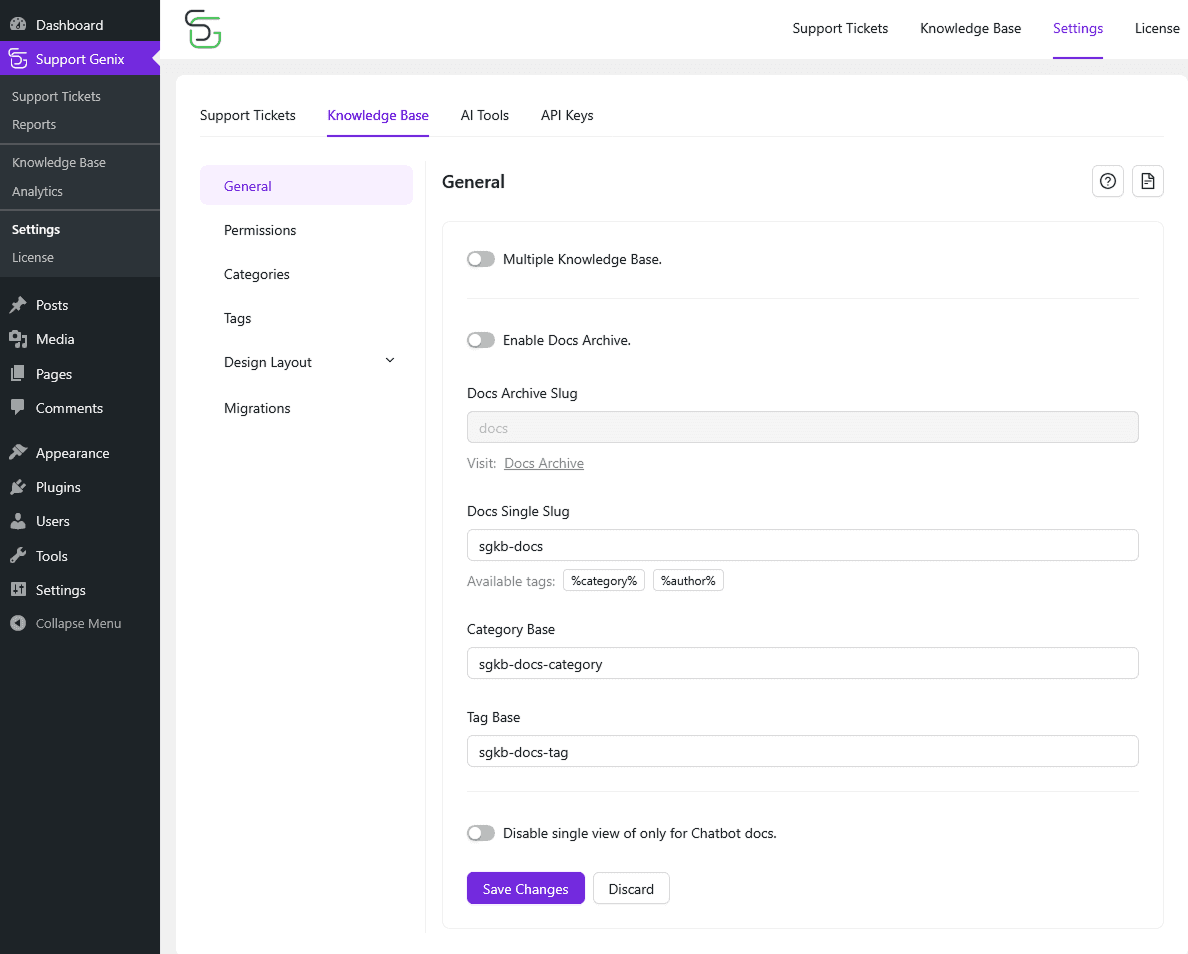
Step 2: Enable Docs Archive
- Toggle Enable Docs Archive to ON.
- This allows SupportGenix to create an archive page that displays all your published Knowledge Base articles in one place.
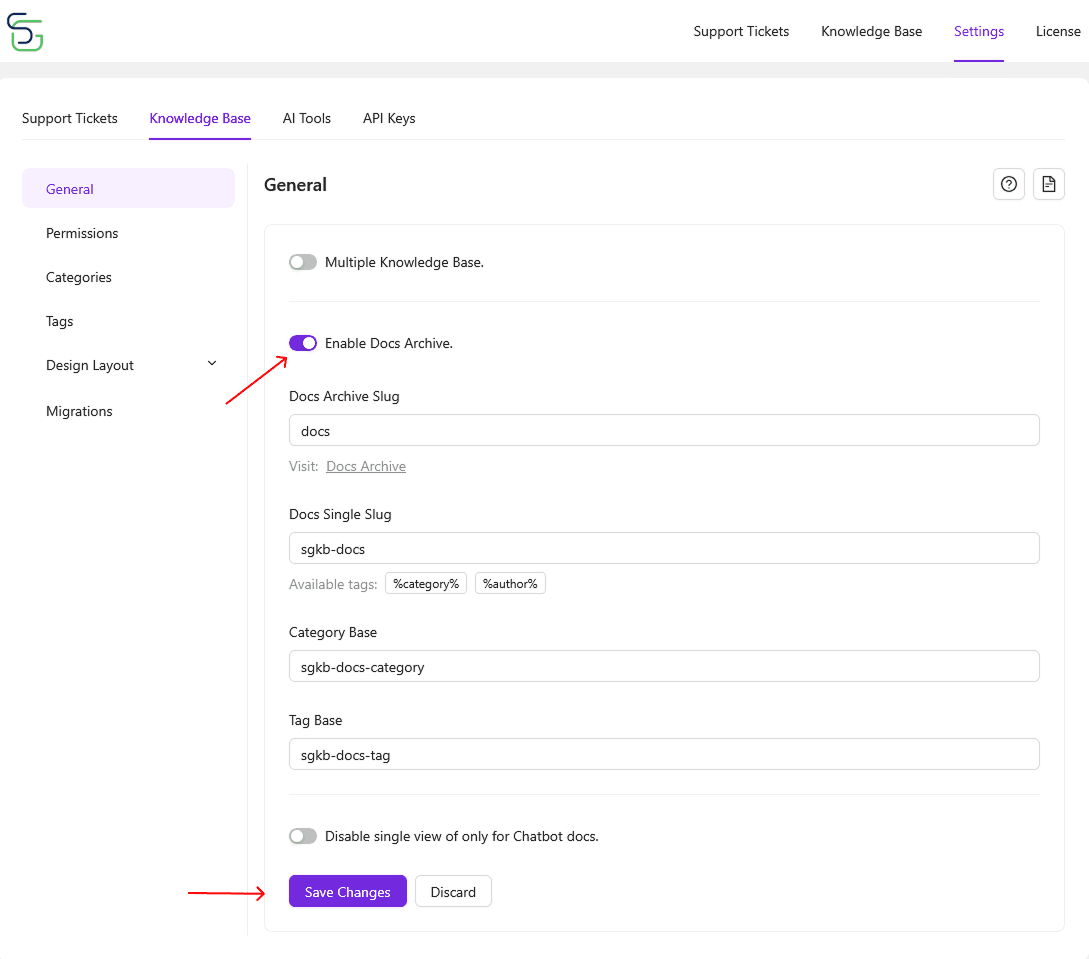
Step 3: Set Docs Archive Slug
- Use the Docs Archive Slug field to define the base URL for your documentation archive.
- Example: If you enter
sgkb-docs, your archive page will be accessible at:yourdomain.com/sgkb-docs.
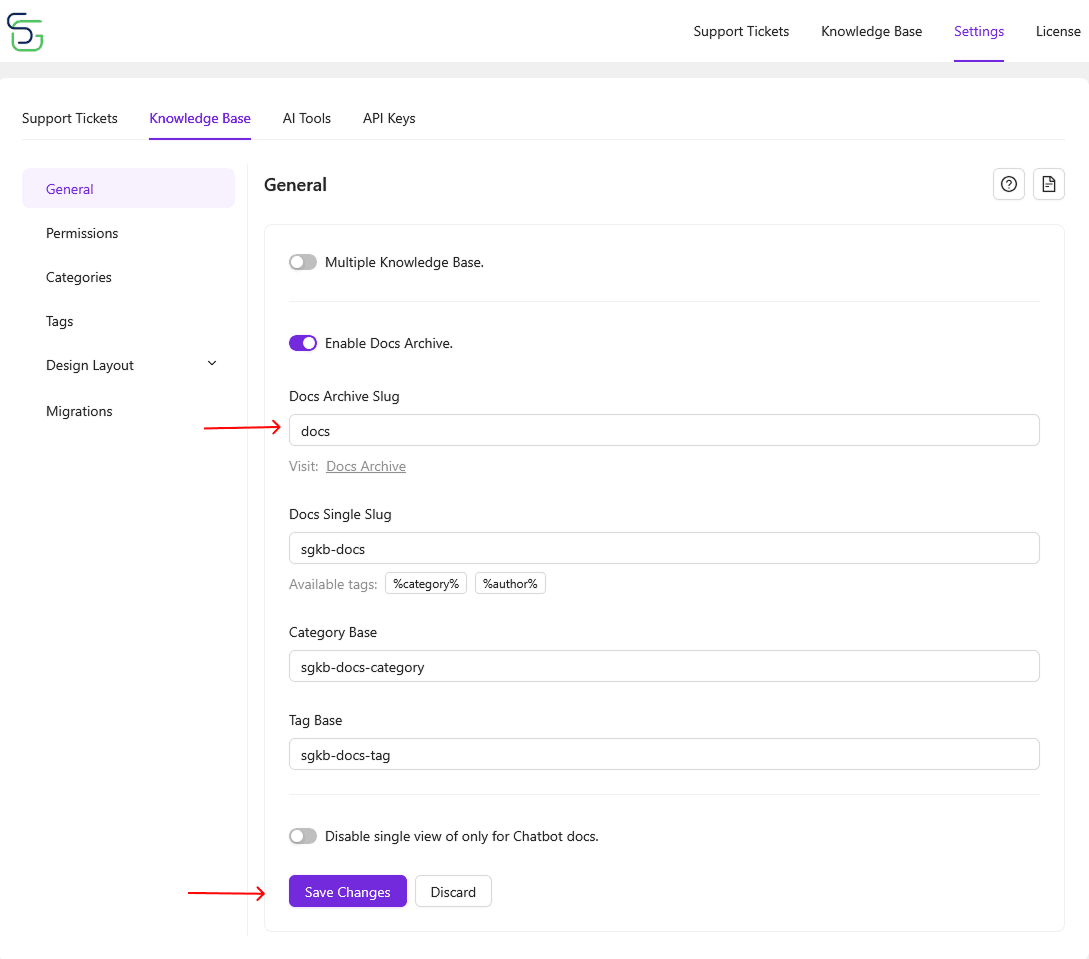
Step 4: Set Docs Single Slug
This defines the structure of URLs for individual documentation articles.
- Example: If your slug is
sgkb-docs, then a sample article URL could be: yourdomain.com/sgkb-docs/article-title
You can also use available tags:
%category%– dynamically adds the category slug%author%– adds the author name
Example with tags:
- yourdomain.com/sgkb-docs/%category%/%author%/article-title
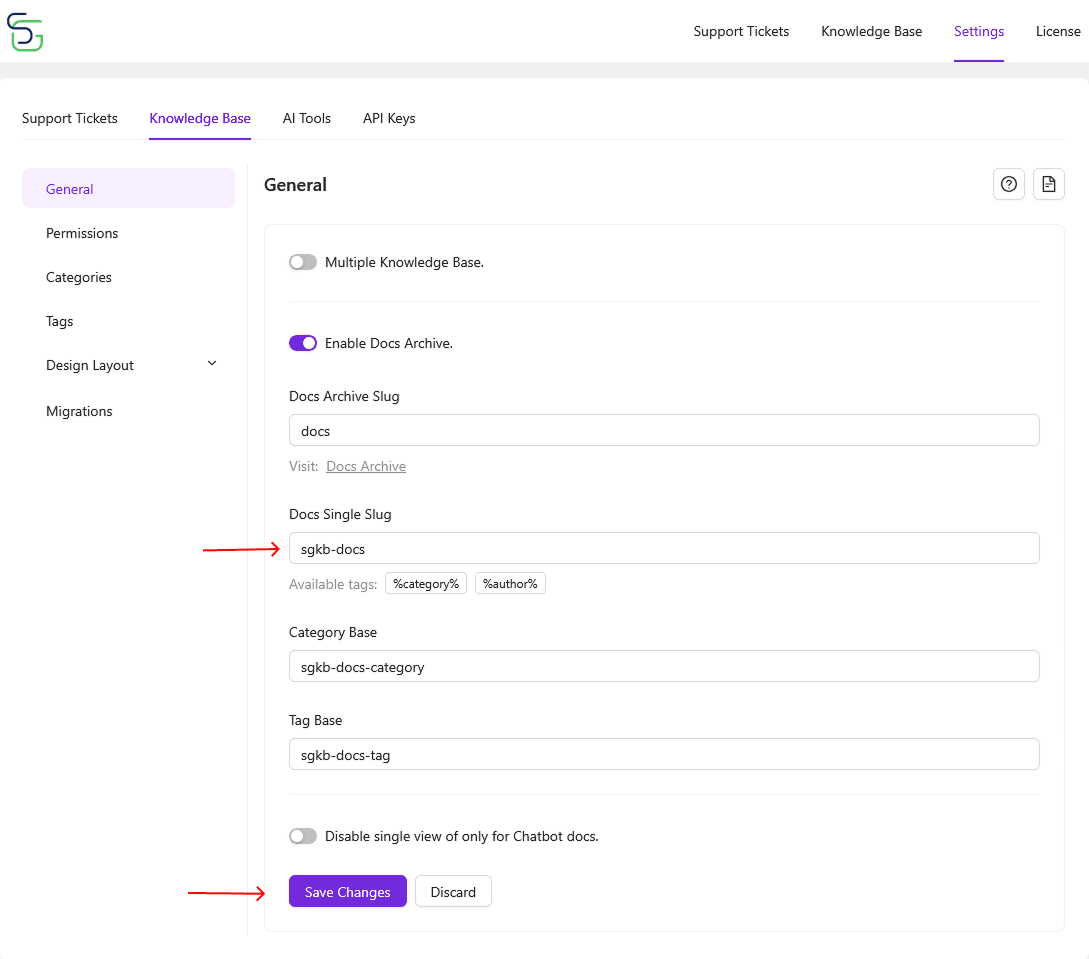
Step 5: Customize Category Base
- The Category Base sets the prefix for all Knowledge Base categories.
- Default:
sgkb-docs-category. - Result:
yourdomain.com/sgkb-docs-category/setup-guides.
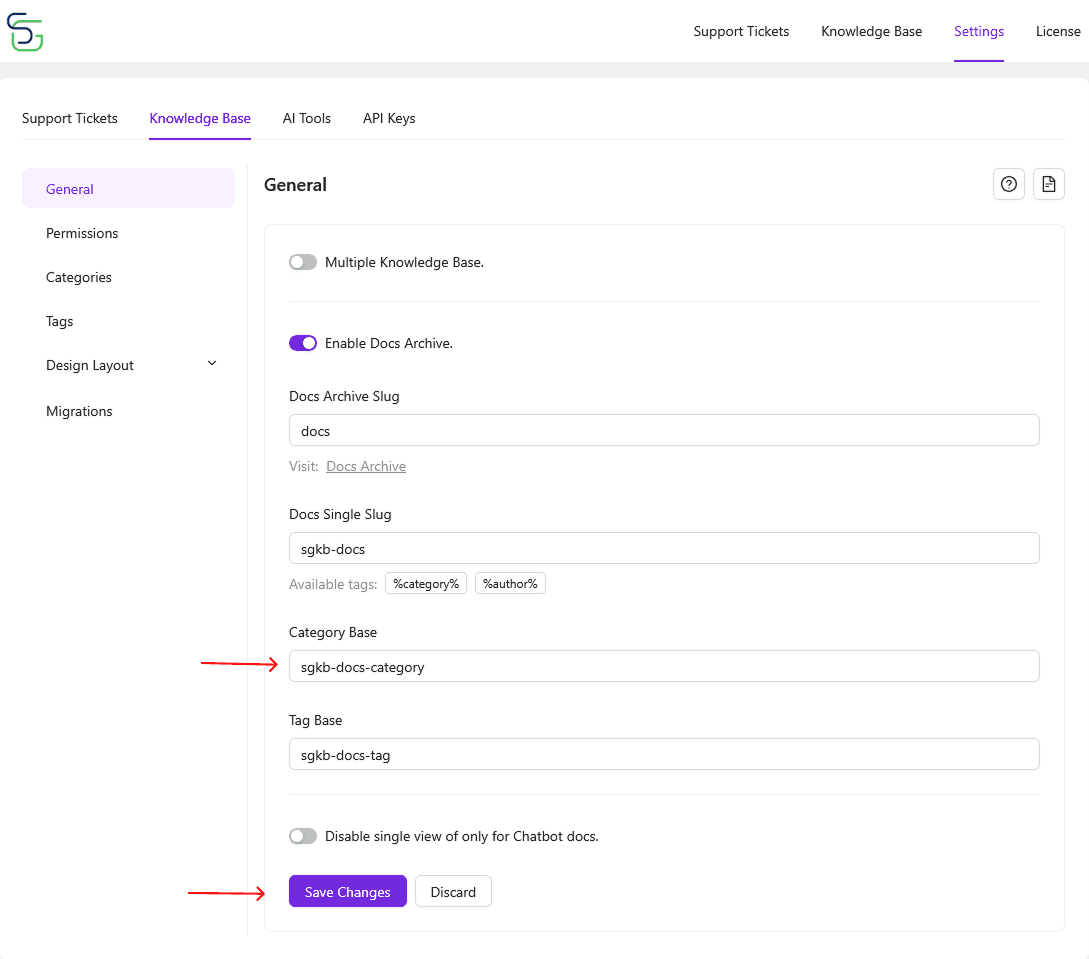
Step 6: Customize Tag Base
- The Tag Base sets the URL structure for article tags.
- Default:
sgkb-docs-tag - Result:
yourdomain.com/sgkb-docs-tag/api
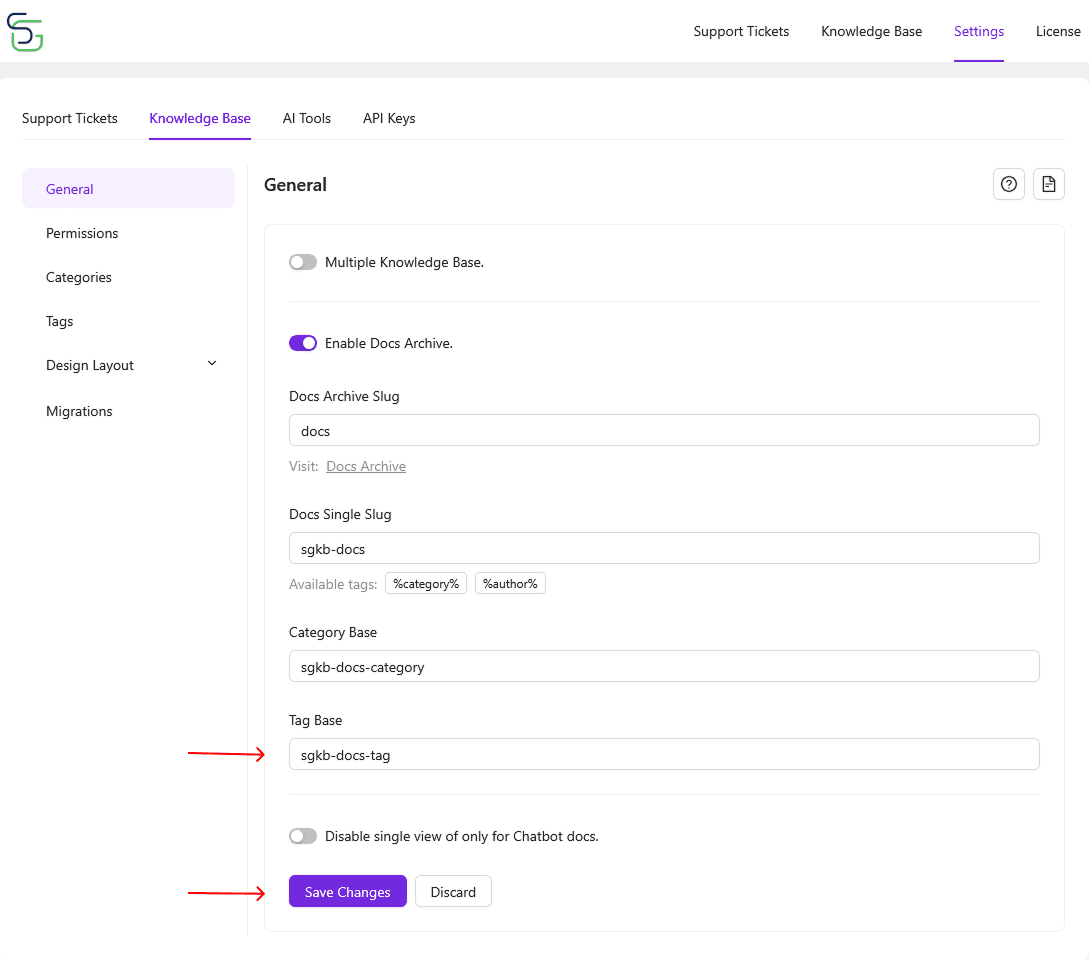
Step 7: Save Changes
After adjusting your settings:
- Click the Save Changes button at the bottom of the form.
- Your configuration will be applied site-wide instantly.
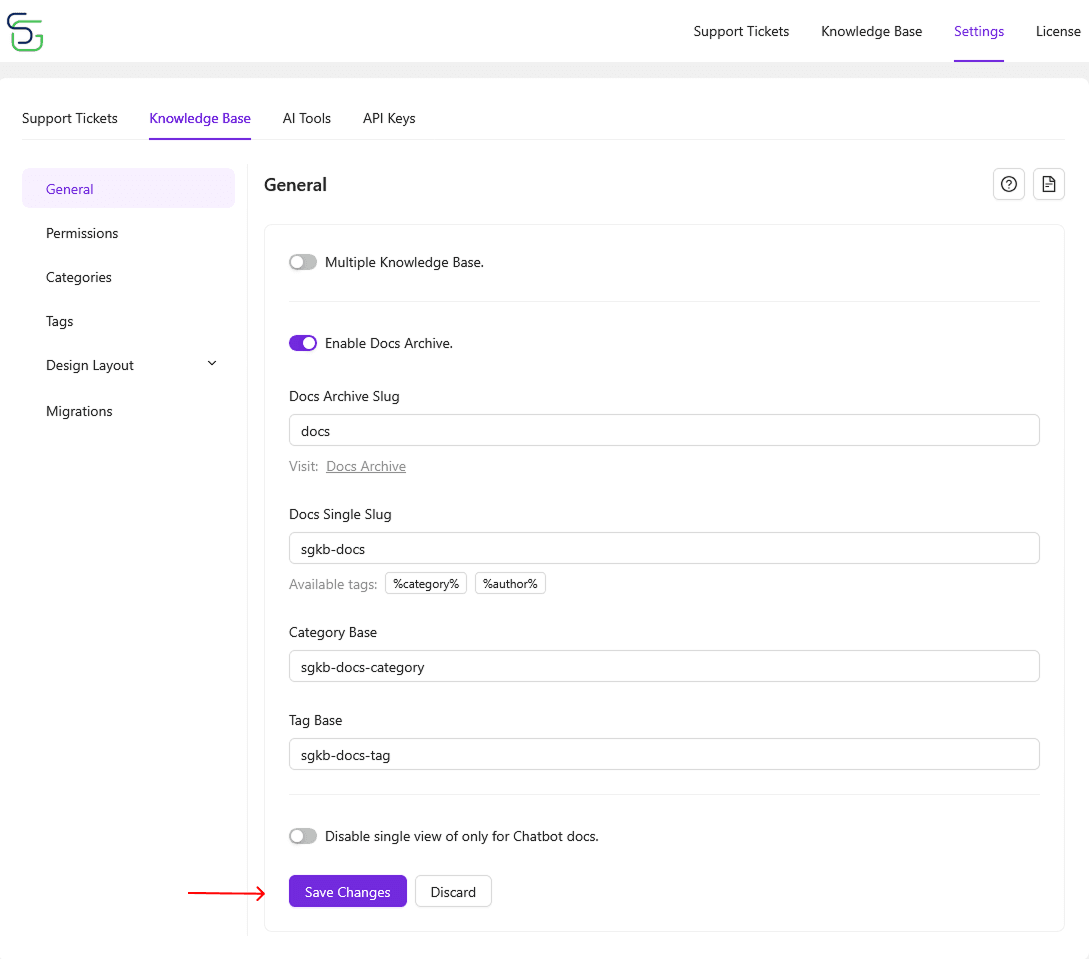
Check out the link to learn how to create templates for the Docs Archive and Single Docs.
Last updated on December 22, 2025
