Email to Ticket – Traditional
The “Email to Ticket – Traditional” feature in Support Genix allows you to streamline customer inquiries by converting incoming emails into tickets. This feature ensures efficient management of support requests and improved team productivity.
Benefits: #
✅ Efficient Ticket Management: Automatically create tickets from emails for better organization.
✅ Improved Responsiveness: Enable faster response times by centralizing email inquiries.
✅ Enhanced Categorization: Assign specific categories to emails for targeted handling.
✅ Unlimited Mailboxes: Create multiple mailboxes for various teams like support, sales, or technical.
✅ Customizable Protocols: Configure secure email protocols (SSL, TLS, START-TLS) for added flexibility.
Steps to Enable Email-to-Ticket – Traditional #
Step 1: Adding a New Mailbox #
- Navigate to WordPress Dashboard > Support Genix > Settings > Email to Ticket > Traditional.
- Click the Add New button to create a new mailbox.
- Fill in the required details:
- Host: Enter the IMAP/POP hostname (e.g.,
imap.domain.com). - Port: Provide the port number (commonly
993for IMAP). - User Email: Add the email address you want to connect.
- User Password: Provide the corresponding password for the email.
- Secure Protocol Type: Choose between SSL, TLS, or START-TLS.
- Category: Attach the mailbox to a specific ticket category (e.g., Technical Support).
- Status: Ensure the toggle is set to Active.
- Host: Enter the IMAP/POP hostname (e.g.,
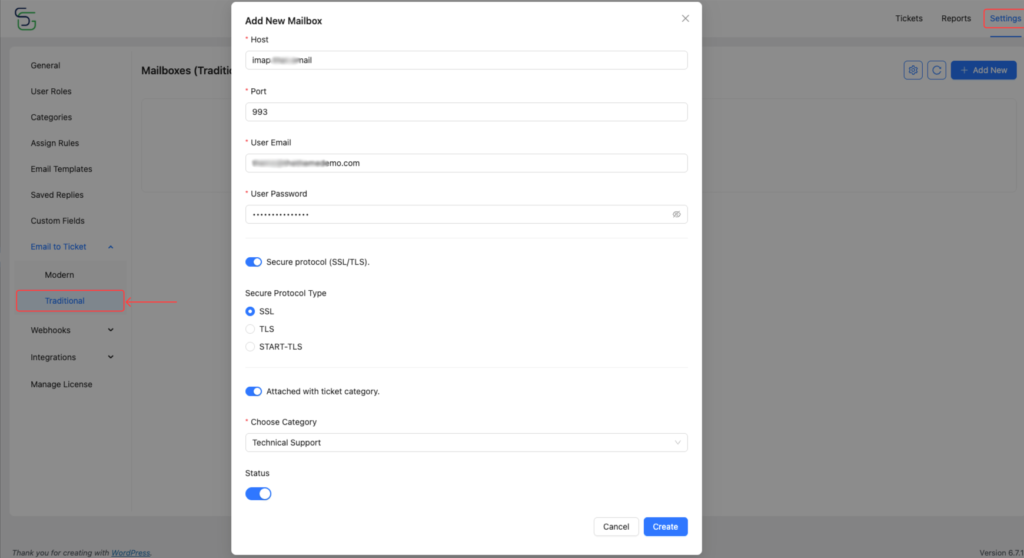
Step 2: Configuring Cron Job #
To ensure automated email fetching, set up a cron job using the provided command in the Mailbox settings.
- Navigate to Settings Icon in the Mailbox panel.
- Copy the provided cron job command.
- Configure the cron job on your server using wget or curl commands.Example commands:
wget --no-check-certificate --quiet -O /dev/null https://yourdomain.com/wp-json/apbd-wps/v1/cron/email-to-ticketOR
curl --silent --location --request GET https://yourdomain.com/wp-json/apbd-wps/v1/cron/email-to-ticket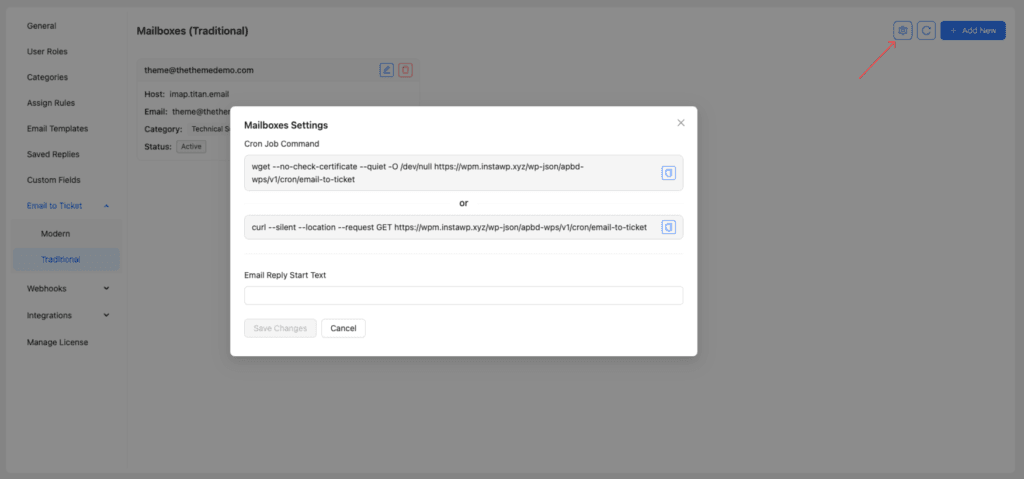
Unlimited Mailboxes #
Support Genix enables you to create multiple mailboxes for different departments:
- Support: Example –
[email protected] - Sales: Example –
[email protected]
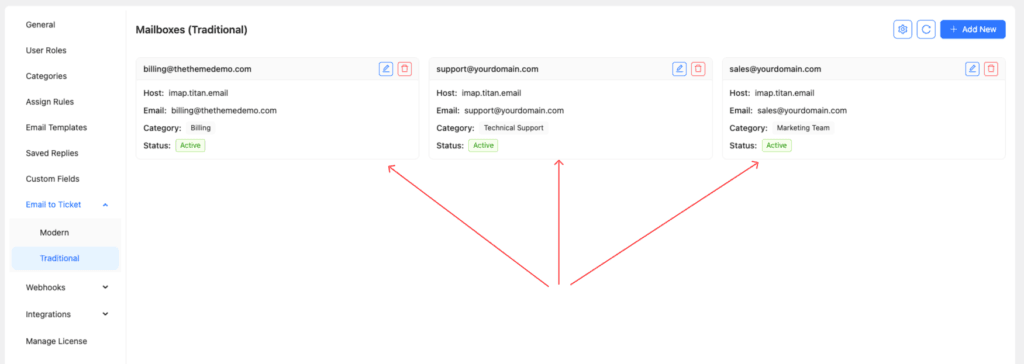
There is no limit to the number of mailboxes you can create, providing flexibility for diverse operational needs.
Managing Existing Mailboxes #
- Edit Mailbox: Click the Edit Icon in the mailbox panel to update settings.
- Delete Mailbox: Click the Trash Icon to remove a mailbox.
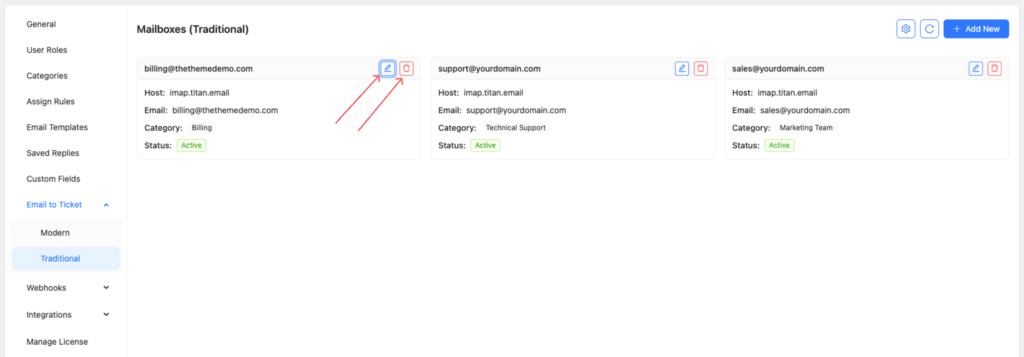
Elevate Your Support System with Support Genix Pro
Effortlessly manage tickets and supercharge your customer support workflow with support genix pro for only $1 Trail
Cancel anytime during the trial.