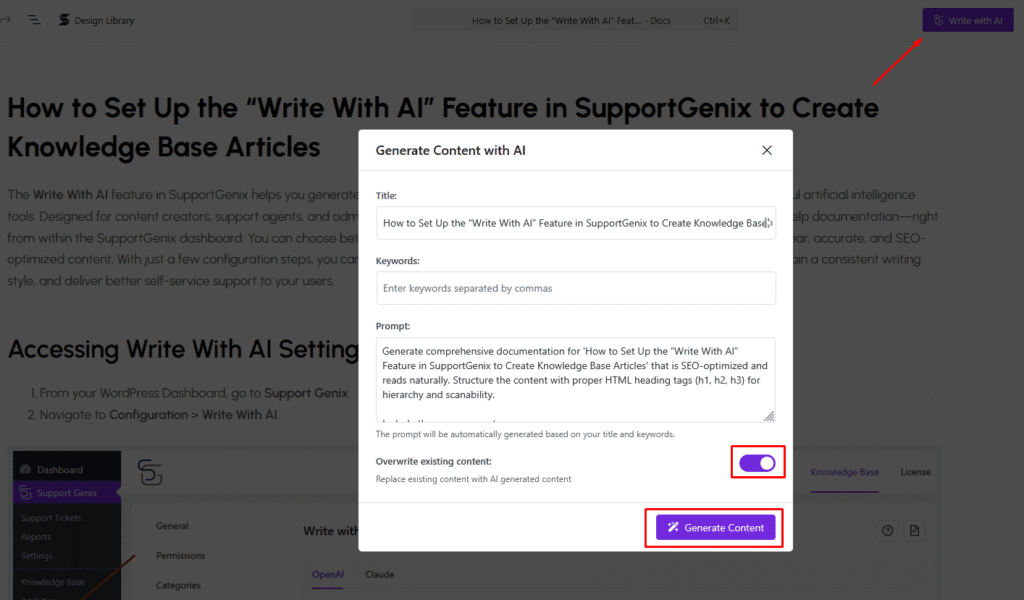How to Set Up the “Write With AI” to Create Knowledge Base Articles
The Write With AI feature in Support Genix helps you generate high-quality Knowledge Base articles more efficiently by integrating powerful artificial intelligence tools. Designed for content creators, support agents, and admins, this feature streamlines the process of drafting, refining, and publishing help documentation—right from within the Support Genix dashboard. You can choose between two leading AI providers, OpenAI and Claude, to assist in producing clear, accurate, and SEO-optimized content. With just a few configuration steps, you can harness the power of AI to accelerate your documentation workflow, maintain a consistent writing style, and deliver better self-service support to your users.
Accessing Write With AI Settings
- From your WordPress Dashboard, go to Support Genix.
- Navigate to Configuration > Write With AI.

Configuring OpenAI
To enable and configure OpenAI:
- Click the OpenAI tab.
- Toggle the switch to enable the OpenAI setup.
- Enter your API Key in the designated input field:
Ensure the key is valid to activate the service. - Set the Max Tokens value:
This limits the length of the generated content. - Click Save Changes to apply your settings.
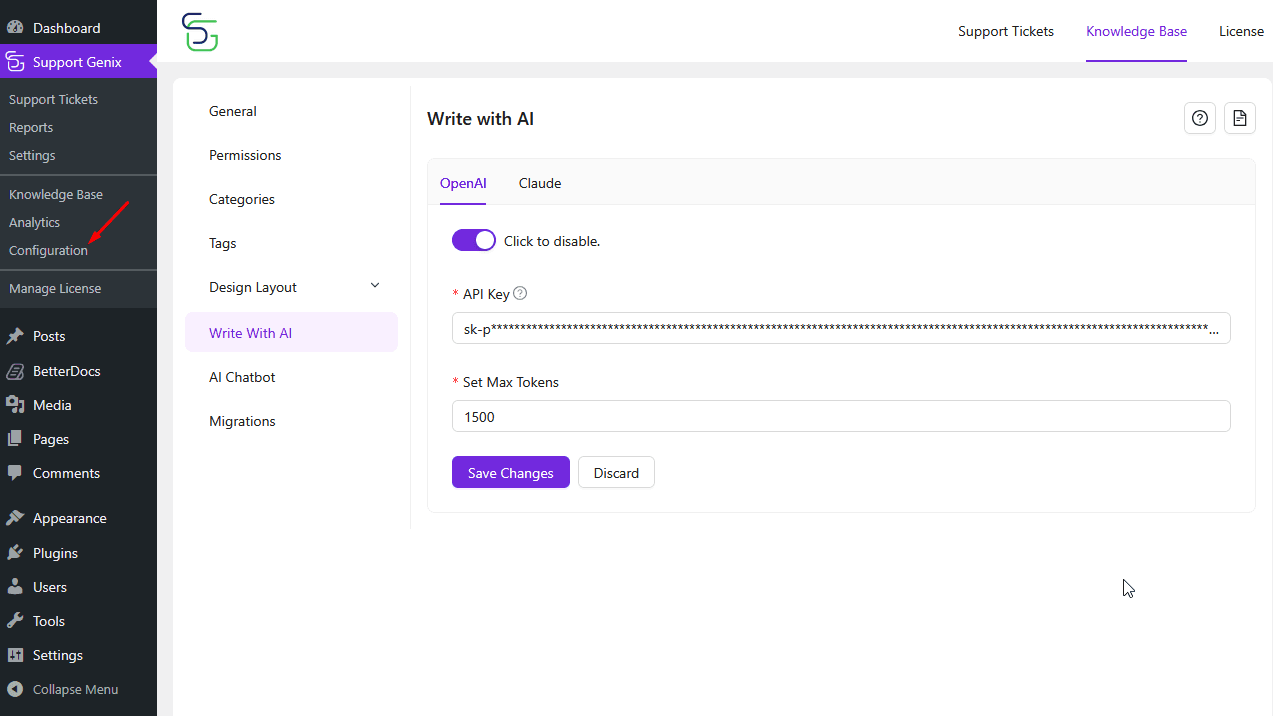
Configuring Claude
To enable and configure Claude:
- Click the Claude tab.
- Toggle the switch to enable the Claude setup.
- Input your API Key for Claude.
- Define the Max Tokens allowed.
- Click Save Changes to finalize your configuration.
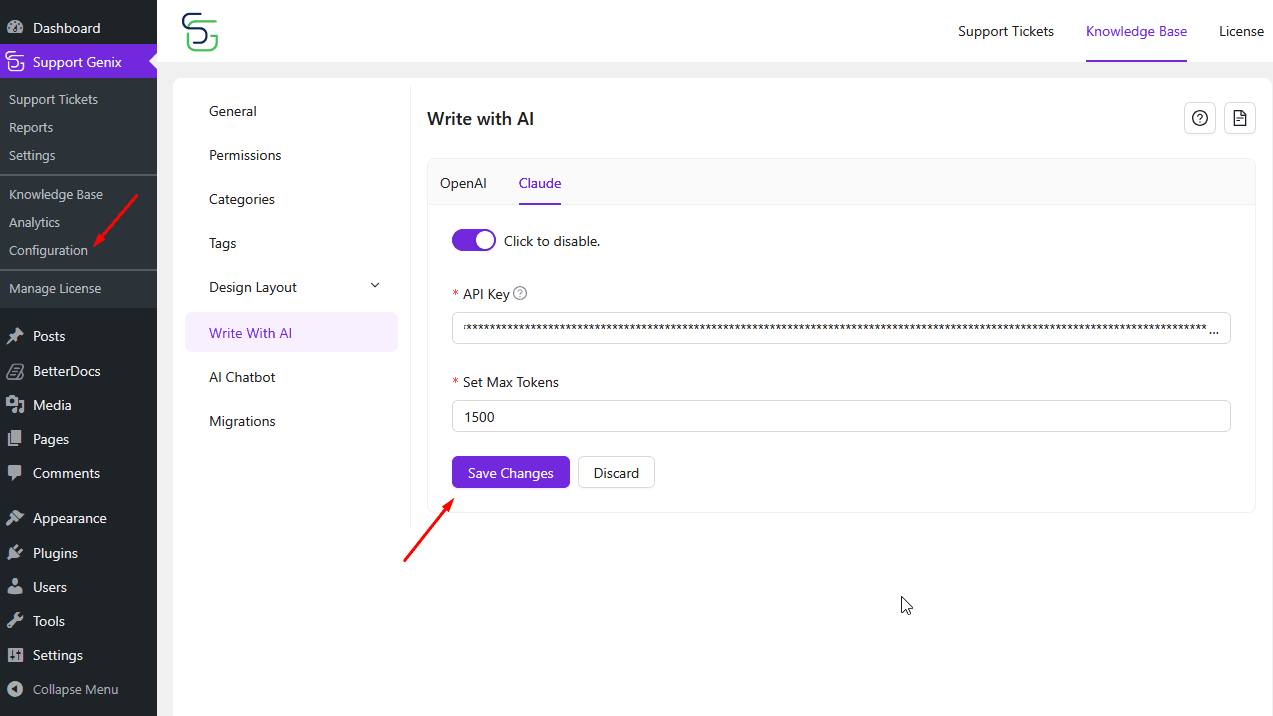
Where to Find Write with AI Button
While editing your documentation, you’ll find the Write with AI button at the top of the article editor.
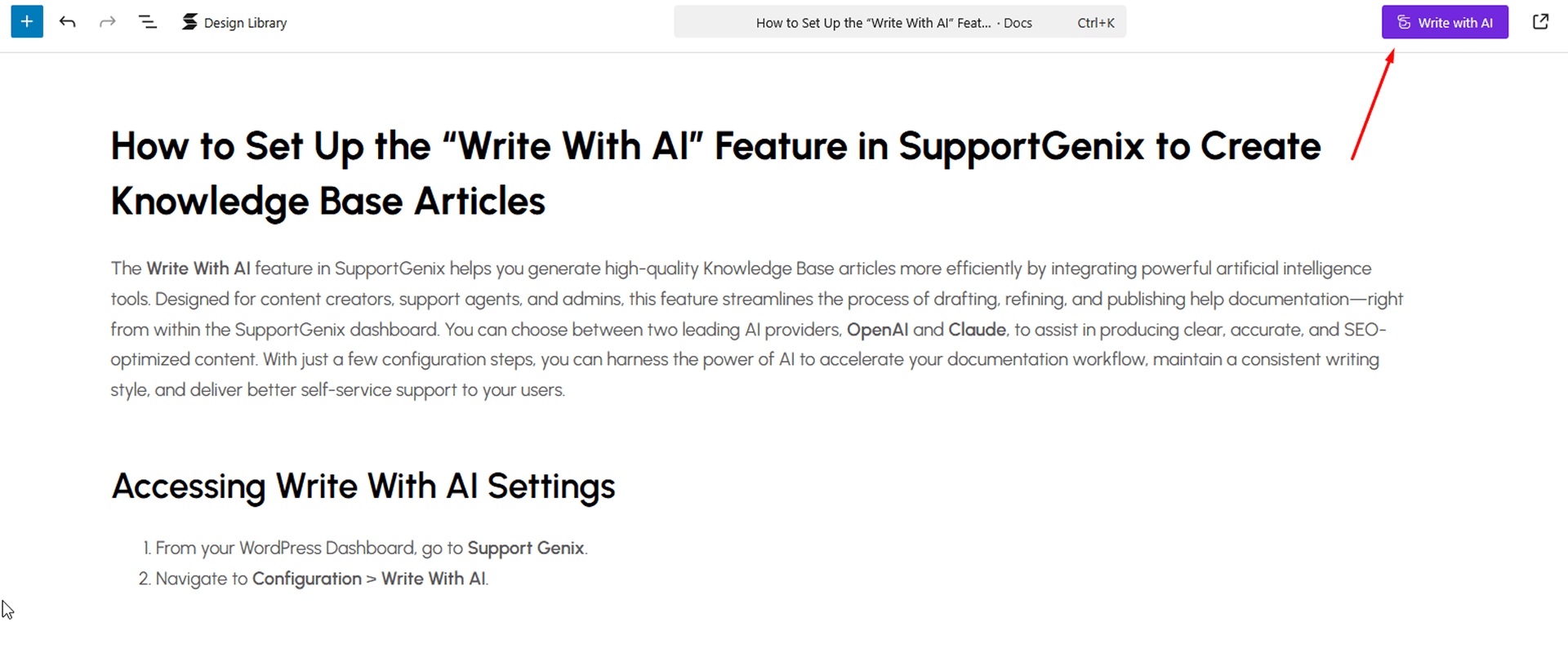
Create Content Using the Write With AI
After clicking the Write with AI button, a popup titled “Generate Content with AI” will appear, allowing you to configure and generate your documentation using AI.
Here’s what each field does:
- Title: This field is auto-filled based on your current doc title.
- Keywords: Optionally enter comma-separated keywords to guide AI generation for SEO optimization.
- Prompt: A default prompt is automatically generated using the title and keywords, but you can modify it for specific output style or structure.
- Overwrite Existing Content: Toggle this switch on if you want the generated content to replace what’s already in your document.
Once configured, click the Generate Content button to insert the AI-generated draft into your article.
Refer to the screenshot below for better understanding of the modal layout.