How to Use Public Ticket in Support Genix
What is a Public Ticket?
A Public Ticket in Support Genix is a support ticket that can be shared with anyone via a public link. Unlike private tickets (visible only to the ticket creator and support agents), public tickets allow broader access, making them useful for collaboration, transparency, and quick sharing.
This feature helps when you:
- Want to share ticket updates with people who don’t have an account.
- Need external team members or stakeholders to follow progress.
- Intend to make certain tickets publicly accessible for reference.
Benefits of Public Tickets
- Easy Collaboration – Share ticket links with clients, partners, or teammates.
- Transparency – Let others track progress without login requirements.
- Flexible Access – Decide which tickets should be public, keeping others private.
- Time-Saving – Avoid creating multiple accounts just for viewing one ticket.
How to Enable Public Ticket in Support Genix
Step 1: Configure Public Ticket Settings
- From your WordPress Dashboard, Go to Support Genix Settings .
- Navigate to Settings > General.
- Scroll to the Public Ticket Options section.
- Enable public ticket option (on creation): Allows users to make a ticket public while creating it.
- Enable public ticket option (on details): Lets users make a ticket public from the ticket details page.
- Enable to show public tickets: Displays public tickets in the system.
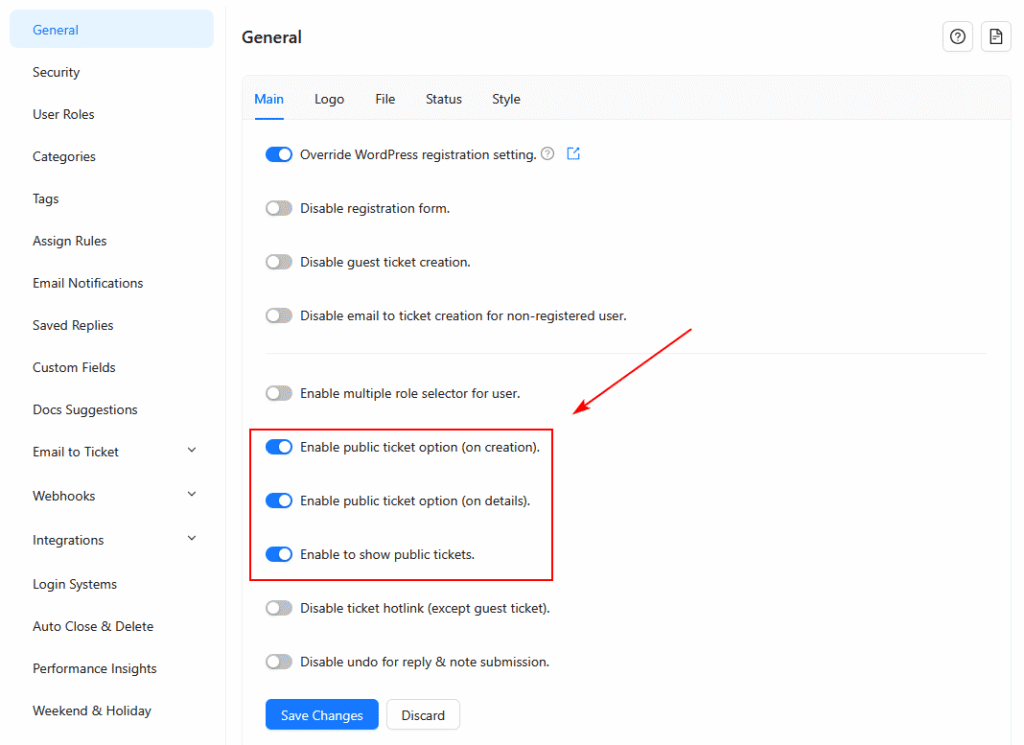
Step 2: Make a Ticket Public During Creation
- Go to Tickets > Add New Ticket.
- Fill in the subject, description, and other required fields.
- Toggle the option “Make this ticket public” before clicking Create.
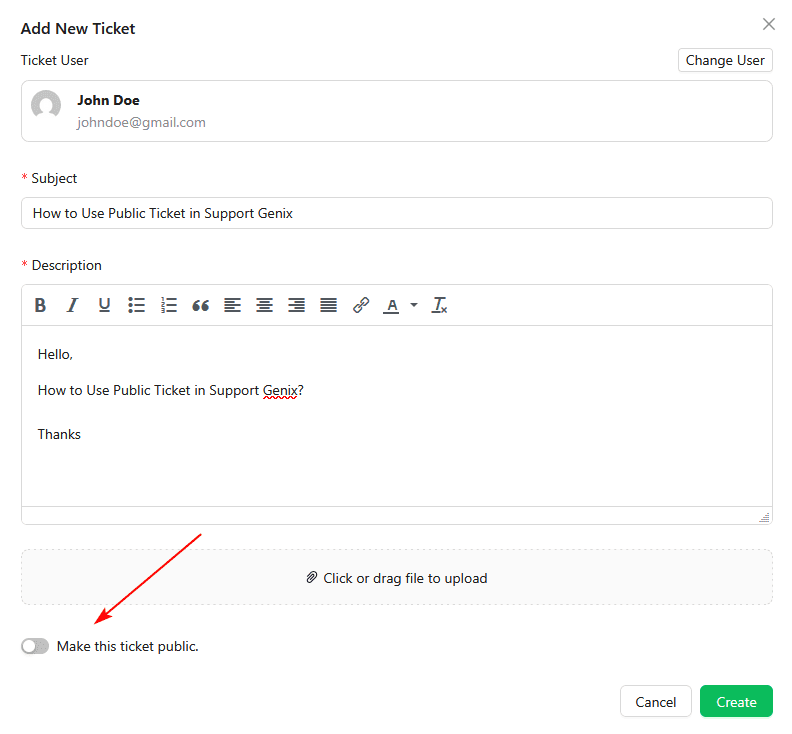
Step 3: Make a Ticket Public from Ticket Details
- Open the ticket you want to share.
- On the ticket details page, click the Public button on the right-hand side.
- Once enabled, a Public badge will appear, and a shareable link will be generated.
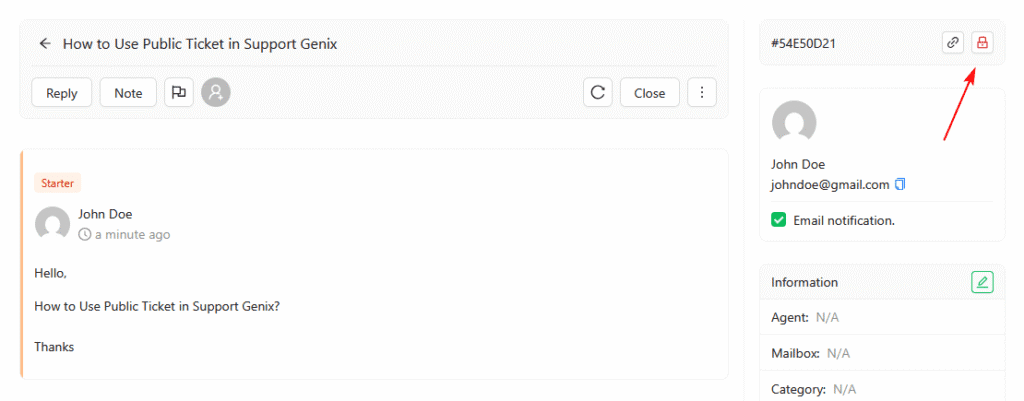
Managing Public Tickets
- Disable Anytime: You can turn off the public option whenever you want. Once disabled, the ticket link will stop working.
- Privacy Control: Only the tickets you mark as public will be visible. Sensitive tickets can remain private.
Best Practices for Public Tickets
- Use public tickets for collaboration or reference purposes.
- Avoid making tickets with confidential or sensitive data public.
- Regularly review and update public tickets to ensure relevance.
Final Thoughts
The Public Ticket feature in Support Genix gives you the flexibility to share tickets easily while keeping full control over visibility. Whether for collaboration, transparency, or time-saving, it makes support communication smoother and more effective.
Start using public tickets today to simplify your support workflow.
Last updated on November 9, 2025

