How to Train the AI Chatbot with Your Knowledge Base
To train the AI Chatbot in SupportGenix, you need to create and populate a Knowledge Base. The AI Chatbot uses the information in your Knowledge Base articles to provide accurate answers to user queries. Here’s how to set it up:
Step 1: Create Your Knowledge Base in SupportGenix
- Go to your WordPress Dashboard and navigate to SupportGenix > Knowledge Base.
- Click on Add New Article to create articles that contain information you want the AI Chatbot to use for answering queries.
- Add relevant content, including questions, answers, troubleshooting steps, and any other support information.
- Publish your articles.
Step 2: Enable the AI Chatbot
- Go to SupportGenix > Configuration > AI Chatbot.
- Make sure the AI Chatbot is enabled and configured properly.
- Once the Knowledge Base articles are live, the AI Chatbot will start automatically learning from the articles.
Step 3: How the AI Chatbot Uses the Knowledge Base
- The AI Chatbot will pull data from your Knowledge Base articles to answer customer queries.
- When a user asks a question, the AI searches the available articles for relevant information and presents it as a response.
- The more detailed and comprehensive your Knowledge Base, the more accurate and helpful the AI Chatbot’s responses will be.
Step 4: Refine and Update Knowledge Base Content
- Regularly update your Knowledge Base with new information, troubleshooting guides, and FAQs to keep the AI Chatbot’s responses accurate and up-to-date.
- As new support topics emerge, create articles for them to ensure the AI can handle any query.
This process enables your AI Chatbot to provide real-time, accurate, and contextually relevant answers based on the content you’ve created in your SupportGenix Knowledge Base.
Using Knowledge Base Articles Only for the AI Chatbot
If you want certain Knowledge Base articles to be used exclusively by the AI Chatbot and not visible on the frontend, you can do this easily:
- While creating or editing a Knowledge Base article, locate the “Only for Chatbot” checkbox on the single doc page.
- Check this box to ensure the article is used solely by the AI Chatbot for generating responses.
- Publish or update the article. The content will now train the AI without appearing on the public Knowledge Base.
This feature allows you to maintain internal or AI-specific guidance while keeping your frontend documentation clean and user-focused.
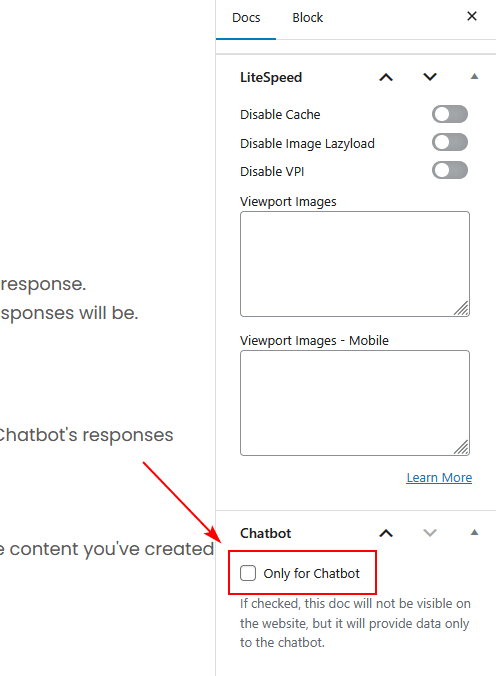
Last updated on November 4, 2025

