Help Me Write – AI-Powered Ticket Reply Assistant
What is Help Me Write?
Help Me Write is an AI assistant that helps you write professional ticket replies instantly. Just tell it what you want to say, and it generates a complete, well-structured response based on your ticket conversation.
Quick Start Guide
Step 1: Enable AI Tools in Support Genix
- Go to Support Genix → Settings → AI Tools
- Open Help Me Write
- Toggle Help Me Write to Active
- Select one or both AI providers:
- OpenAI
- Claude
- Click Save Changes
Tip: You can enable both providers and switch between them anytime.
Note:
AI providers are enabled from the AI Tools tab, while API keys are managed separately under API Keys. This allows centralized key management across SupportGenix features.
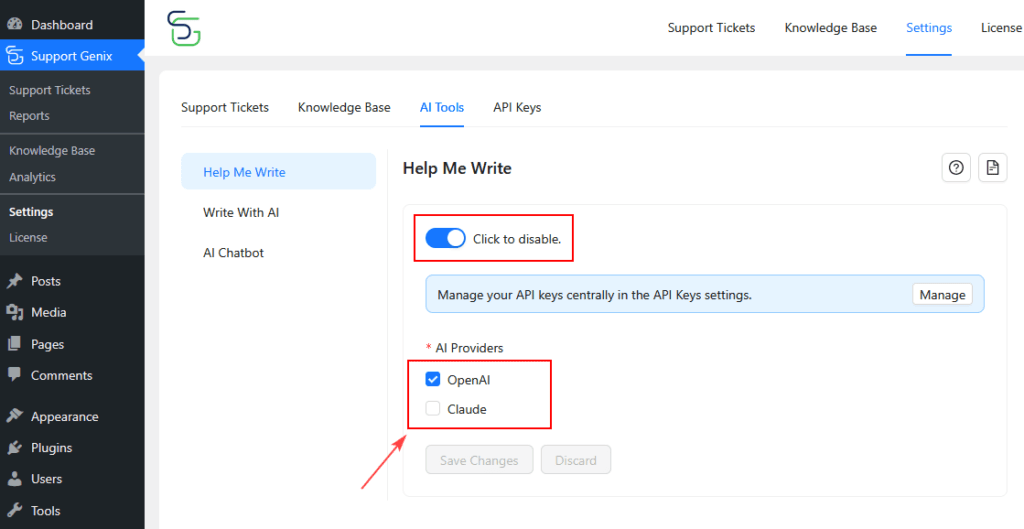
Step 2: Configure API Keys
SupportGenix manages all AI provider API keys from a centralized settings page.
You only need to complete this setup once.
- Go to SupportGenix → Settings → API Keys
- Choose the AI provider you enabled:
- OpenAI
- Claude
- Follow the global guide to add and save your API key
👉 Configure API Keys in Support Genix: How to Configure API Keys in SupportGenix
⚠️ AI features will not work until at least one API provider is properly configured.
Step 3: Generate Your First Reply
- Open any ticket and click reply
- Click the “Help Me Write” button
- Enter what you want to say (e.g., “Thank the customer and explain the refund process”)
- Click “Generate Reply”
- Review the generated reply
- Click “Insert Reply” to add it to your editor
That’s it! You’re ready to start using AI-powered replies.
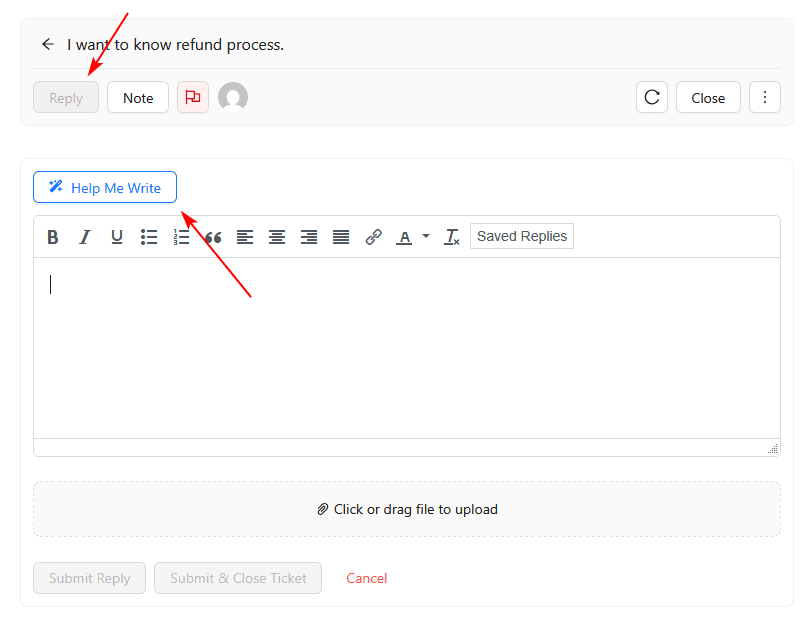
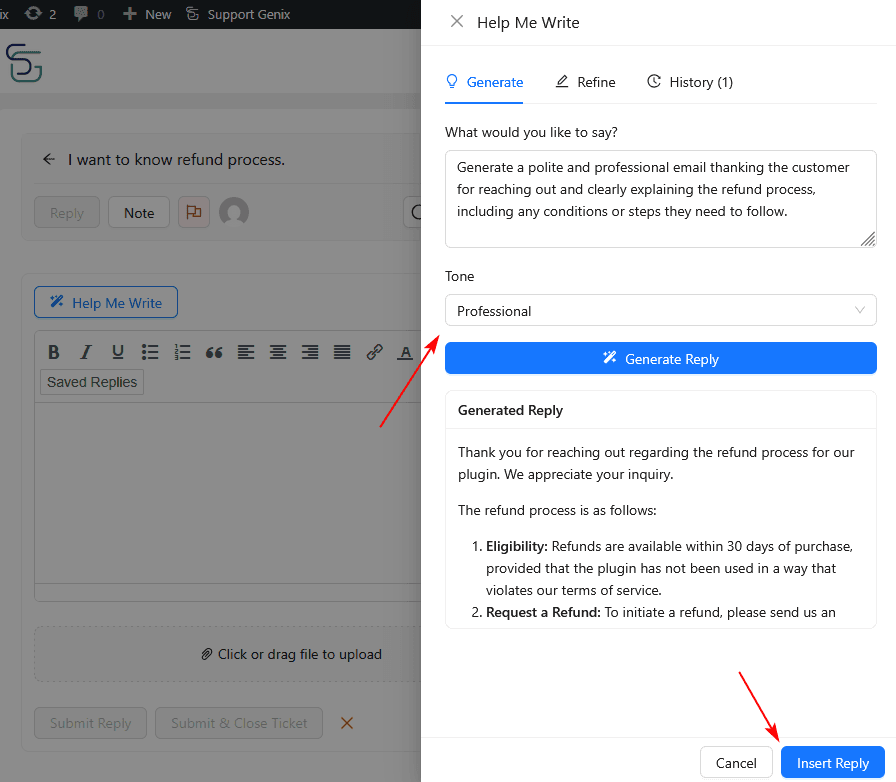
Key Features
Generate Replies
Tell the AI what you want to say, and it creates a professional response based on your ticket conversation.
Refine Existing Replies
Already have a draft? Use the Refine feature to improve it:
- “Make it shorter”
- “Add more empathy”
- “Be more professional”
Choose Your Tone
Select the right tone for each situation:
- Professional – Standard business communication
- Friendly – Warm and approachable
- Formal – Business-like and diplomatic
- Casual – Relaxed and conversational
- Empathetic – Understanding and supportive
Generation History
Keep track of your last 10 generated replies. Reuse successful responses or review what worked well.
How to Use
Generating a Reply
The Generate Tab
- Click “Help Me Write” button on any ticket
- Describe what you want the reply to say:
- ✅ Good: “Apologize for the delay and confirm the order ships tomorrow”
- ❌ Poor: “Write something nice”
- Choose a tone (default: Professional)
- Click “Generate Reply”
- Review and insert
Example Instructions:
- “Thank them for their patience and explain we’re investigating the issue”
- “Decline the refund per our policy but offer a 20% discount code”
- “List the 3 steps to reset their password”
- “Acknowledge the problem, apologize, and provide our support hours”
Refining a Reply
The Refine Tab
- Switch to the “Refine” tab
- Enter how you want to improve the reply:
- “Make it more concise”
- “Add details about our warranty”
- “Be more empathetic”
- “Remove the technical jargon”
- Click “Refine Reply”
- Review and insert
Pro Tip: You can refine multiple times to perfect your response!
Using History
The History Tab
- Switch to “History” tab
- Browse your last 10 generations
- Click “Insert Reply” on any previous generation to reuse it
- Click “Clear History” to start fresh
Best Practices
Writing Effective Instructions
Be Specific
- ✅ “Explain the 3-step verification process and apologize for the inconvenience”
- ❌ “Reply to customer”
Include Key Points
- ✅ “Thank them, confirm shipment on Friday, and provide tracking number”
- ❌ “Say something about shipping”
Mention Important Details
- ✅ “Politely decline per our 30-day return policy”
- ❌ “Say no to the refund”
Choosing the Right Tone
| Situation | Recommended Tone |
|---|---|
| Standard inquiries | Professional |
| Building relationships | Friendly |
| Complaints or issues | Empathetic |
| Legal/enterprise matters | Formal |
| Casual brand/young audience | Casual |
Always Review Before Sending
AI is helpful but not perfect. Always:
- ✓ Verify facts and details are accurate
- ✓ Check policy compliance
- ✓ Add personalization
- ✓ Ensure all questions are answered
- ✓ Match your brand voice
Troubleshooting
“AI tool not configured”
- Go to Settings → Help Me Write
- Enable at least one AI service
- Add a valid API key
- Save settings
“Failed to generate reply”
- Check your API key is valid
- Verify your AI service account has credits
- Try the alternative AI service
- Check your internet connection
Reply quality issues
- Too vague? → Provide more specific instructions
- Too short? → Ask for more details in instructions
- Too long? → Use refine: “make this shorter”
- Wrong tone? → Try a different tone option
Generation takes too long
- Normal: 3-10 seconds
- If longer: Check internet connection or try again
FAQ
Q: Do I need both OpenAI and Claude? A: No, you only need one. Having both provides flexibility and backup.
Q: Can I edit the generated reply? A: Yes! The reply is inserted into your editor where you can edit it freely.
Q: Is my data safe? A: Yes. All data is encrypted and processed securely. AI providers don’t use API data to train models.
Q: What if I don’t like the generated reply? A: Use the Refine feature, try a different tone, provide more specific instructions, or simply edit it manually.
Q: Can I use this in other languages? A: Yes! Write your instructions in any language and the AI will respond in the same language.
Q: Where can I get an API key? A: OpenAI: platform.openai.com | Claude: console.anthropic.com
Security & Privacy
What Gets Sent to AI
- Ticket subject and conversation history
- Your instructions
- Selected tone preference
What’s Protected
- All HTML is sanitized for security
- Only safe formatting tags are allowed
- Links automatically open in new tabs
- Malicious code is blocked
Data Privacy
- API keys are encrypted
- Data transmission is secure (HTTPS)
- No data is stored on external servers
- Complies with privacy regulations
Need Help?
- Documentation: Re-read the relevant section above
- Support: Contact your system administrator
- AI Service Issues: Check OpenAI Status or Anthropic Status
